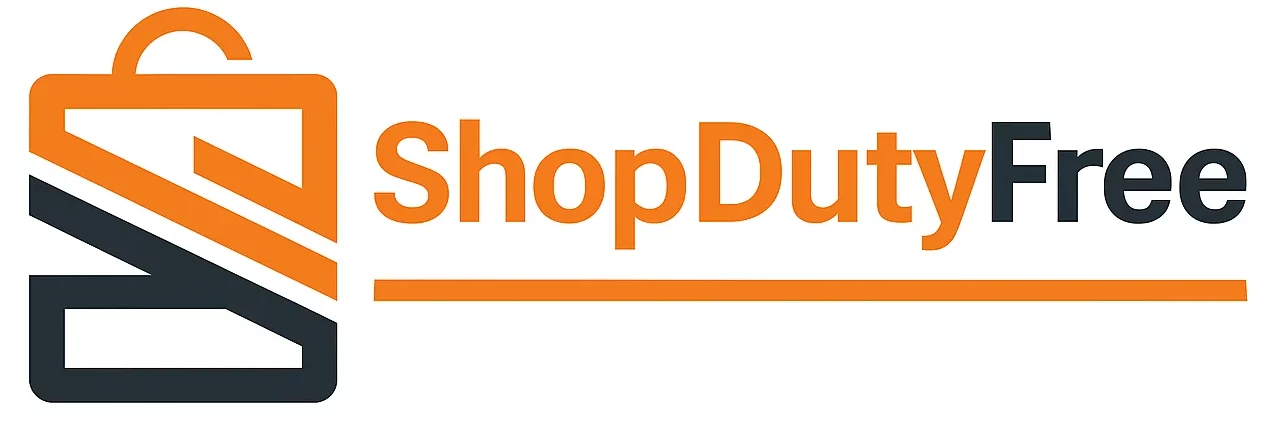How to use WhatsApp on Mac: Complete step-by-step guide
If you are a WhatsApp user and use a Mac, chances are you have wanted to use this popular messaging application on your computer at some point. Fortunately, there is an easy way to use WhatsApp on Mac without needing a phone. In this guide, we will show you the steps to download, install and use WhatsApp on your Mac effectively.
What is WhatsApp Web?
Before starting, it is important to understand what WhatsApp Web is. This is an online version of WhatsApp that can be used in a web browser. Basically, it allows you to access the same WhatsApp account that you use on your phone from any device with a web browser. This means that you can use WhatsApp on your computer without having to download an application.
Steps to use WhatsApp Web on Mac
To use WhatsApp Web on your Mac, follow these steps:
- Open the web browser on your Mac (for example, Safari or Chrome).
- Navigate to the WhatsApp Web page (https://web.whatsapp.com).
- Open WhatsApp on your phone.
- Tap the menu button (the three dots in the top right corner) and select “WhatsApp Web.”
- Scan the QR code that appears on the WhatsApp Web page with your phone.
- Ready! You can now use WhatsApp on your Mac.
How to use WhatsApp Web on Mac
Once you’re signed in to WhatsApp Web on your Mac, you’ll be able to use all of the app’s features as if you were on your phone. Here we explain some of the most important functions:
Send and receive messages
To send a message on WhatsApp Web, click the search bar at the top of the screen and type the name of the person you want to send the message to. Once you’ve found the conversation, type your message in the text bar at the bottom of the screen and press Enter. To receive a message, simply click on the corresponding conversation in the chat list.
Send files
To send a file on WhatsApp Web, click the clip button at the top of the screen and select the type of file you want to send. You can send photos, videos, documents and more.
Calls and video calls
WhatsApp Web also allows you to make calls and video calls. To make a call, click the phone button at the top of the screen and select the person you want to call. To make a video call, click the camera button instead of the phone button.
How to install WhatsApp on Mac?
If you prefer to use a desktop app instead of using WhatsApp Web in your browser, you can download the WhatsApp app for Mac. To do so, follow these steps:
- Navigate to the WhatsApp for Mac download page (https://www.whatsapp.com/download/?lang=es).
- Click the “Download for Mac” button.
- Open the file you downloaded and follow the instructions to install the application.
- Open the WhatsApp app on your Mac and follow the same steps we described above to log in to WhatsApp Web.
Frequent questions (FAQs)
Can I use WhatsApp Web in any web browser?
Yes, you can use WhatsApp Web in any compatible web browser, such as Safari, Chrome, Firefox, among others.
Do I need a WhatsApp account to use WhatsApp Web on my Mac?
Yes, you need to have an active WhatsApp account on your phone to use WhatsApp Web on your Mac.
Is it safe to use WhatsApp Web on my Mac?
Yes, WhatsApp Web is safe as long as you take the right precautions to protect your account. Make sure you don’t share your login information and sign out when you’re done using WhatsApp Web on your Mac.
Can I use WhatsApp Web on multiple devices at the same time?
No, you can only use WhatsApp Web on one device at a time.
Can I make calls and video calls using WhatsApp Web on my Mac?
Yes, you can make calls and video calls using WhatsApp Web on your Mac as long as you have a stable Internet connection.
Conclusion
Using WhatsApp on your Mac is very easy thanks to WhatsApp Web and the desktop application. You just need to follow a few simple steps to start using the application on your computer. Plus, when using WhatsApp on your Mac, you can take advantage of the convenience of typing on a large keyboard and the ability to use a larger screen to view your conversations and files.
Remember that, in your Shopdutyfree Apple Online store, you can find all Apple equipment at the cheapest price in Spain. Don’t hesitate to visit our catalog!
Enjoy the convenience of using WhatsApp on your Mac!