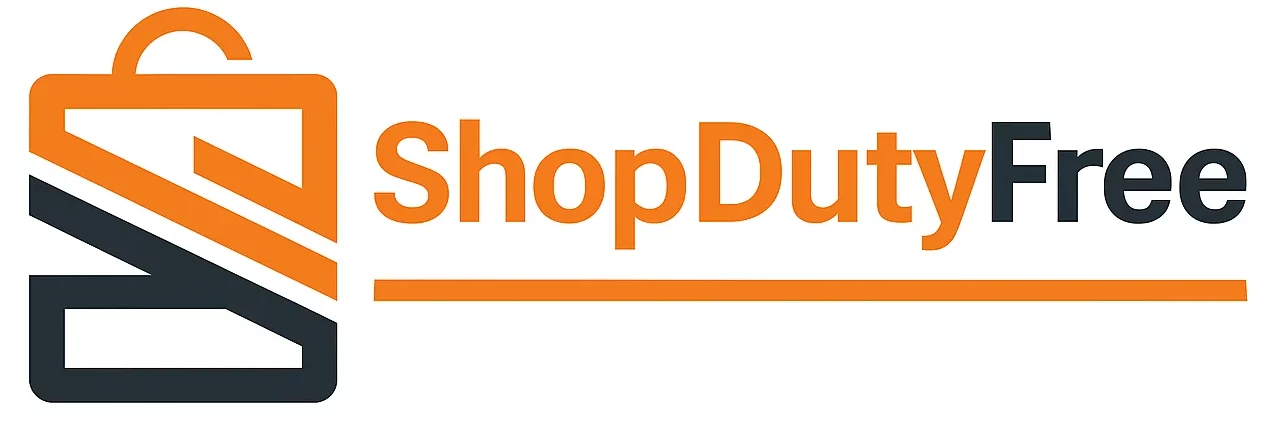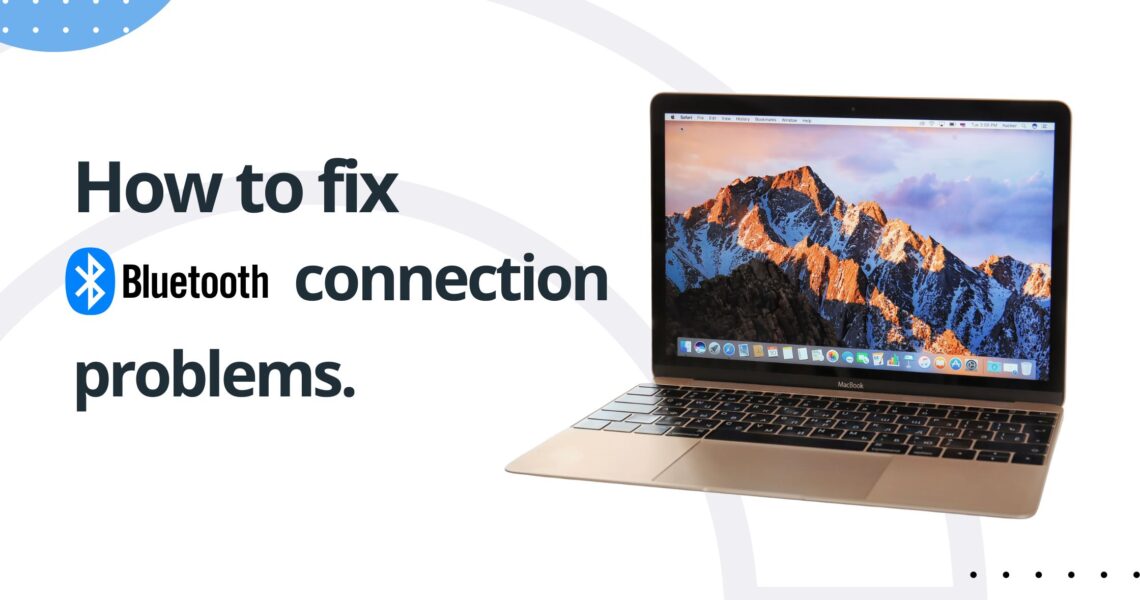How to fix Bluetooth connection problems on your Mac
Have you ever found yourself in the situation where your Mac won’t connect to Bluetooth ? Don’t worry, you are not alone. These types of Bluetooth fix are quite common among Mac users and can be frustrating, especially when you need to pair a device urgently. Fortunately, there are several quick and effective solutions you can try to resolve this issue.
In this article, we are going to address step by step how to fix Bluetooth issues on Mac . We will cover everything from basic checks to advanced solutions that will help you connect Bluetooth devices to your Mac efficiently.
Why won’t my Mac connect to Bluetooth?
The first question many ask is: “Why won’t my Mac connect to Bluetooth ?” There are several possible reasons for this problem, from interference with other devices to software problems. Here’s how you can pair your Bluetooth device with your Mac correctly.
Basic checks
1. Make sure Bluetooth is turned on on your Mac and the device.
First, verify that Bluetooth is activated on both devices. On your Mac, go to “System Preferences” and select “Bluetooth.” Make sure Bluetooth is turned on.
2. Verify that the Bluetooth device is in discoverable or discoverable mode.
Some devices have a special mode to be detected by other Bluetooth devices. Consult your device’s manual to put it in this mode.
3. Move the Bluetooth device closer to your Mac.
Distance can be a crucial factor. Try to move the device as close to your Mac as possible to ensure a better connection.
4. Disconnect and reconnect the Bluetooth device.
Sometimes simply unplugging and reconnecting the device can solve the problem.
5. Restart your Mac and Bluetooth device.
A simple restart can fix many problems. Power cycle both your Mac and the Bluetooth device and try the connection again.
Advanced solutions
If the basic checks don’t work, it’s time to move on to advanced solutions.
1. Delete Bluetooth preferences
- Go to “System Preferences” > “Bluetooth.”
- Hold down the Option key and click the Bluetooth icon in the menu bar.
- Select “Debug” > “Remove all devices”.
- Restart your Mac.
This method can help resolve any existing conflicts with previously paired devices.
2. Reset the Bluetooth module
- Follow the steps above to access the “Debug” menu.
- Select “Reset Bluetooth Module.”
- Restart your Mac.
Resetting the Bluetooth module can resolve deeper software issues that could be preventing connection.
3. Reinstall macOS
If none of the above solutions work, as a last option, you can reinstall macOS. This can help rule out more serious software problems. Be sure to back up your data before proceeding with the reinstallation.
Conclusion
Facing Bluetooth problems on your Mac can be a frustrating experience, but with the right steps, it is possible to resolve them quickly and efficiently. From checking that Bluetooth is activated to resetting the Bluetooth module , these solutions will help you keep your devices connected without problems.
For more tips and news on Apple products, be sure to visit our Blog . Remember that in our online store Shop Duty Free , you will find the best prices on iPhone, Mac, iPad, and AirPods, as well as the latest trends and technological solutions.
Frequent questions
Why isn’t my Bluetooth working on Mac?
Bluetooth may not work due to interference issues, software errors, or incorrect settings. Try the basic and advanced solutions mentioned in this article to resolve it.
How can I reset Bluetooth on my Mac?
You can reset Bluetooth by going to “System Preferences” > “Bluetooth,” holding down the Option key, clicking the Bluetooth icon in the menu bar, and selecting “Debug” > “Reset Bluetooth Module.”
What to do if my Mac doesn’t detect a Bluetooth device?
Make sure the device is in discoverable or discoverable mode and is close enough to your Mac. If it still doesn’t detect it, try the advanced solutions mentioned above.
Why is my Bluetooth device disconnected?
The device may be out of range, have low battery, or experience interference. Try bringing it closer, charging it, or restarting both devices.
Do I need to reinstall macOS to fix Bluetooth issues?
Reinstalling macOS is an extreme solution and should only be considered if the other solutions have not worked. Always back up your data before proceeding.