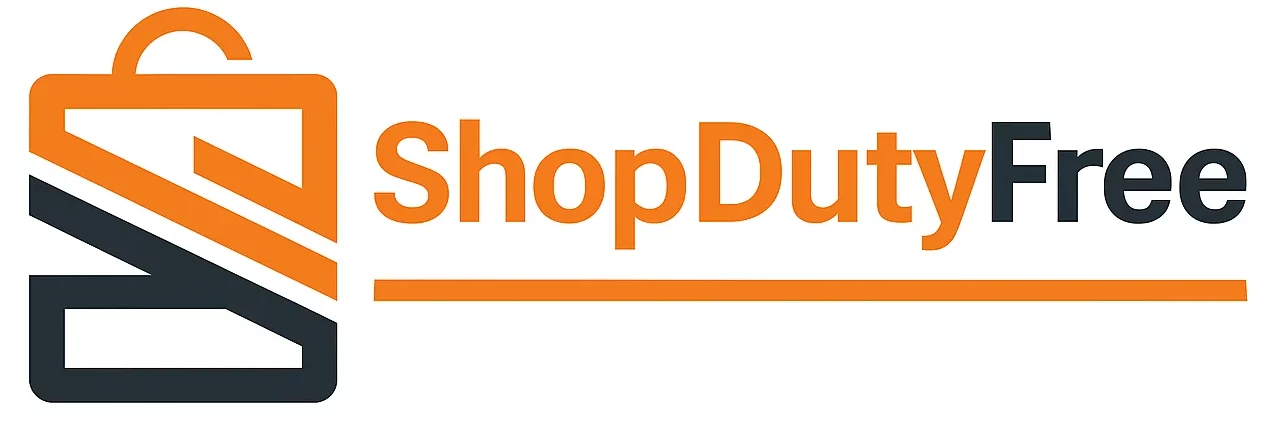Tips to Get the Most Out of Your MacBook Air M3
The MacBook Air M3 is a powerful ally for all your daily tasks. With its exceptional hardware and the macOS Monterey operating system, it can offer you an unparalleled user experience. The tips to making the most of your MacBook Air M3 lies in knowing how to optimize it effectively.
Organization, Productivity, and Shortcuts on Your MacBook Air M3
Remove recent apps: In System Preferences > Desktop & Dock, disable “Show recent applications in Dock” to keep a cleaner Dock.
Customize your shortcuts: Create keyboard shortcuts for your most frequent actions. You can do this in System Preferences > Keyboard > Shortcuts.
Quickly search with Spotlight: Press Command + Space to access a powerful search tool for finding files, apps, settings, and more.
Organize your windows: Create Spaces to group your windows by task type. This allows you to switch between spaces quickly, enhancing your MacBook Air M3’s performance.
Keep your system updated: Always keep your macOS Monterey updated to the latest version. Updates often bring performance and security improvements.
Utilize dictation features: Dictate text in any compatible app to write more quickly and reduce typing errors.
Use Continuity to sync with other Apple devices: This feature allows you to copy and paste text, images, and files between devices easily and quickly.
Explore System Preferences: You’ll find many customization options that might be useful for your daily needs.
Tips for Developers Using the MacBook Air M3
The MacBook Air M3 is a powerful machine for any developer. Here are some tips to optimize it:
Leverage Xcode’s integration with Git: This allows you to manage your projects effectively and track versions of your code.
Create custom keyboard shortcuts in Xcode: This can significantly reduce the time you spend coding by allowing you to perform frequent actions more quickly.
Set your shell to Zsh: This shell offers more commands and customization options.
Set up a virtual development environment: Tools like Virtualenv or Docker can help you isolate your projects and their dependencies.
Take advantage of the developer community: Numerous forums, blogs, and tutorials online can provide help and teach you new skills.
Use Live Preview in Xcode: This feature lets you see changes to the user interface in real-time as you write code, making it easier to spot and fix issues.
Utilize Quick Look: This tool allows you to preview files quickly without opening their respective applications, perfect for making quick modifications to your code.
Explore Apple’s documentation: Apple’s official resource is excellent for learning more about technologies, best practices, and getting inspiration for your projects.
Conclusion
The MacBook Air M3 is a truly powerful tool for your daily life and coding. Why not make it even better? If you enjoyed these tips and want to learn more, our blog offers more advice and the best Apple products at the best prices.