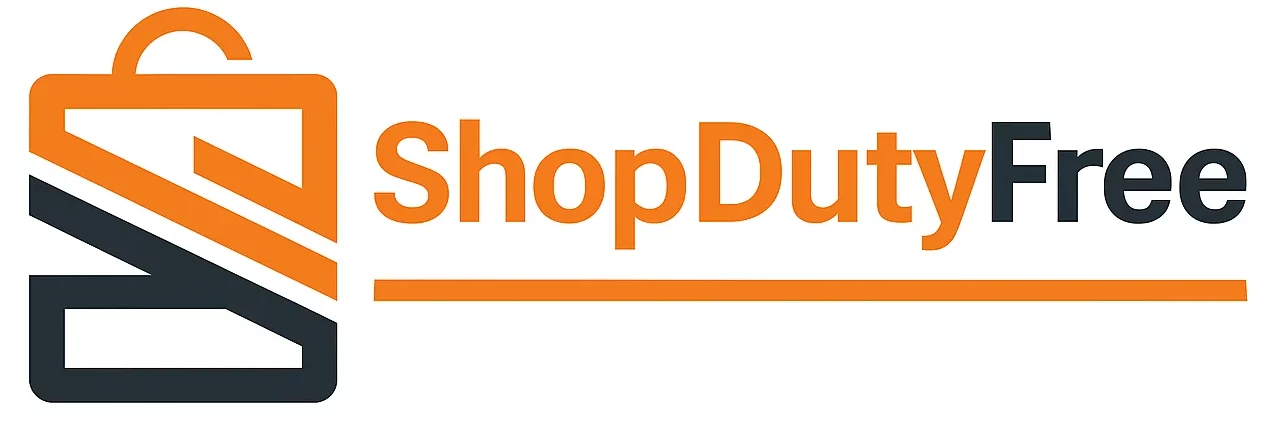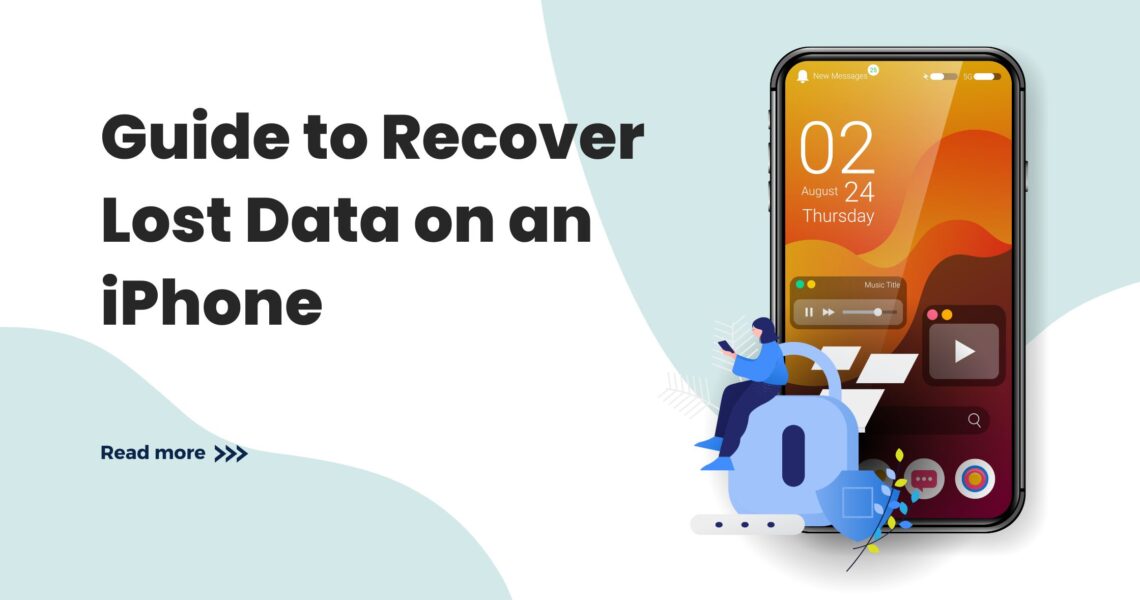Complete Guide to Recover Lost Data on an iPhone
Losing data on an iPhone can happen for various reasons, whether due to accidental deletion, system failures, or hardware issues. Fortunately, there are effective methods to recover lost data on an iPhone. In this guide, we will explore two main methods: using iCloud and using data recovery software.
Why Do We Lose Data on the iPhone?
Losing data on an iPhone can be due to several reasons. Understanding the common causes can help you prevent future losses and be better prepared to recover your data.
Human Errors
Many times, data loss is due to simple human errors. This can include accidentally deleting files, restoring the iPhone to factory settings without making a backup, or modifying important settings without fully understanding the consequences.
System Failures
Operating system failures are also a common cause of data loss. iOS updates, for example, can fail and cause the loss of important data. Additionally, software can become corrupted, leading to the inaccessibility of certain files.
Hardware Problems
Sometimes, data loss can result from hardware issues. An iPhone that has been water damaged or dropped can experience failures that result in data loss.
Main Methods for Data Recovery
There are two main methods to restore lost data on an iPhone: through iCloud and using data recovery software. Both methods have their own advantages and requirements.
Through iCloud
Requirements
To recover data through iCloud, you need:
- Have an iCloud backup activated.
- Know your iCloud account password.
Steps to Recover Data with iCloud
- Access iCloud.com from a computer.
- Log in with your Apple ID.
- Select the application from which you want to restore data (e.g., Photos, Contacts, Calendar).
- Click on the “Recover files” option.
- Choose the backup you want to use.
- Select the data you want to recover and click on “Recover”.
Through Data Recovery Software
Requirements
For this method, you will need:
- A Windows or Mac computer.
- A USB cable to connect the iPhone to the computer.
- Data recovery software compatible with iOS (e.g., Dr. Fone, iMyFone, PhoneRescue).
Steps to Recover Data with Software
- Install the data recovery software on your computer.
- Connect the iPhone to the computer using the USB cable.
- Launch the data recovery software and select the appropriate recovery mode (e.g., “Recover from iOS device”).
- Select the types of data you want to recover and click “Scan”.
- The software will scan the iPhone for lost data.
- Once the scan is complete, you will be able to preview the data found.
- Select the data you want to recover and click “Recover”.
How to Use iCloud to Recover Data
Now that we have covered the basic requirements and steps, let’s delve into how to use iCloud specifically to recover lost data.
Accessing iCloud from a Computer
The first step to recovering your data is to access iCloud from a computer. This will allow you to manage your backups and select the files you want to recover.
Selecting the Correct Application
Once inside iCloud, you will see several available applications, such as Photos, Contacts, and Calendar. Select the application from which you want to recover data.
Recovering the Desired Files
After selecting the correct application, look for the “Recover files” option. Here, you will see all available backups. Choose the backup that contains the data you need and select the specific files to recover them.
How to Use Data Recovery Software
Using data recovery software can be a more direct and detailed option to recover your lost data.
Installing the Software on Your Computer
First, download and install the data recovery software on your computer. Make sure to choose reliable and iOS-compatible software.
Connecting the iPhone to the Computer
Connect your iPhone to the computer using a USB cable. The software should automatically recognize your device.
Scanning the iPhone
Launch the software and select the appropriate recovery mode. Choose the types of data you want to recover and click “Scan”. The software will start scanning your iPhone for lost data.
Previewing and Recovering Data
Once the scan is complete, the software will show you a preview of the data found. Select the data you want to recover and click “Recover” to save it on your computer.
Additional Tips for Data Recovery
To increase your chances of success in recovering lost data, keep the following tips in mind:
Act As Soon As Possible
The sooner you try to recover lost data, the higher your chances of success. Lost data can be overwritten with continuous use of the device.
Avoid Using the iPhone
Once you realize you have lost data, avoid using the iPhone as much as possible. This will help prevent lost data from being overwritten.
Use Reliable Software
Make sure to choose data recovery software from a reliable company. Read reviews and look for recommendations to ensure the software is effective and safe.
Conclusion
Losing data on an iPhone doesn’t have to be the end of the world. With the right tools and methods, you can efficiently recover your valuable files. Whether you choose to use iCloud or data recovery software, follow the steps detailed in this guide to increase your chances of success. Remember to always act quickly and use reliable tools.
Don’t forget to explore our blog for more tips and stay up to date with the latest news in the world of Apple products. Also, if you are looking to purchase Apple products, visit our online store Shopdutyfree. We offer a wide range of devices and accessories with excellent prices and customer service.
Frequently Asked Questions
Can I recover data without a backup? Yes, using data recovery software, it is possible to restore data directly from your iPhone without needing a backup.
Is it safe to use data recovery software? Yes, as long as you use software from a reliable company. Read reviews and look for recommendations before downloading.
How long does it take to recover data? The time can vary depending on the size of the data and the method used, but generally, the process can take from a few minutes to a few hours.
What type of data can I recover? You can recover a variety of data, including photos, contacts, messages, call history, notes, and more.
Can I recover data from a damaged iPhone? Yes, it is possible to recover data from a damaged iPhone, especially if the damage is minor and the device can be recognized by the computer.