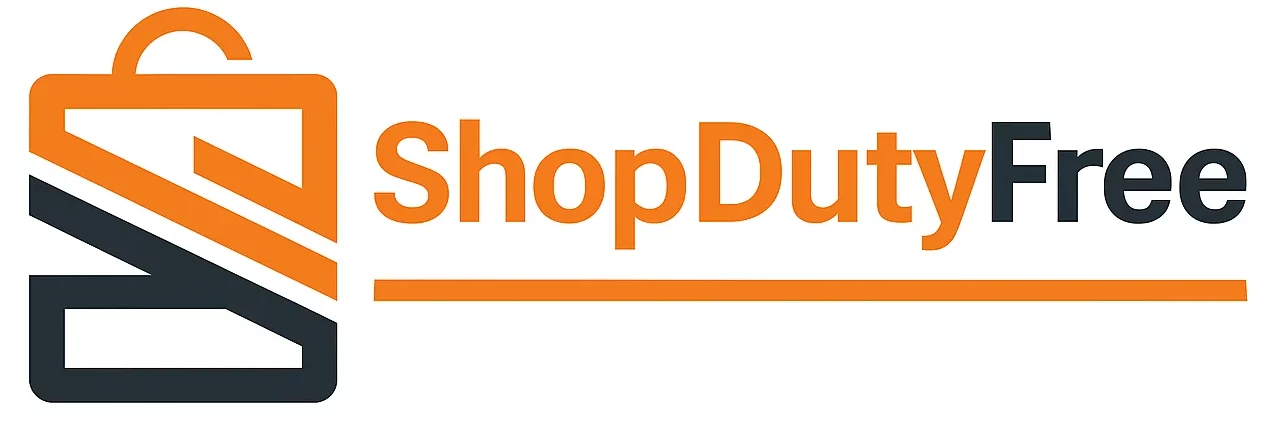Guide to updating your Mac from macOS Monterey to macOS Ventura
If you’re an Apple enthusiast and always want to keep your Mac updated with the latest available version, you’re in the right place. In this article, we will give you a detailed guide so you can update your Mac from macOS Monterey to macOS Ventura in a few simple steps.
Before starting the update
First, it’s important to ensure you have a stable internet connection. This can be through Wi-Fi or Ethernet. Also, make sure you have enough battery – ideally more than 50% – as interrupting the process can cause issues.
Backup your Mac
Unexpected events can occur, so it’s essential to back up your files before any system updates. Time Machine is a simple option: you just need to connect an external hard drive and follow the program’s steps. You can also use cloud storage services like iCloud or Carbon Copy Cloner.
How to update your Mac
- Open “System Preferences”: This is found in the Apple menu in the top left corner of your screen.
- Click on “Software Update”: Here you will see an icon with that name.
- Check for updates availability: If there’s one available for macOS Ventura, you’ll see information about it.
Download and install the update macOS
Click on “Update Now” to start the download. Your Mac will restart automatically after finishing the download process.
Compatibility with macOS Ventura
To install macOS Ventura, you have to check if your model is compatible. Devices from the late 2015 iMac, early 2015 MacBook Air, 2015 MacBook Pro, among others, are compatible. If your Mac is not on the list, you won’t be able to update the operating system to macOS Ventura.
Additional tips while updating your macOS
If you don’t find any available updates, your device is likely already updated. Also, if you encounter problems during the process, you can restart the computer, check the internet connection, or free up space on your hard drive.
Remember
If you encounter problems during the update process, don’t worry. You can get help from Apple Support. And beyond the benefits of an update, it’s vital to keep your Mac updated with the latest version of macOS to enjoy new features, security enhancements, and bug fixes.
If you want to delve deeper into this topic, you can visit the following pages:
This concludes our guide to updating your Mac from macOS Monterey to macOS Ventura. Don’t forget that at Shopdutyfree.uk, you can find the latest Apple products at the best price. Also, visit our blog to read more technology and Apple-related content.
FAQs
How can I check if my Mac is compatible with macOS Ventura?
Check the compatibility list in the appropriate section of this article.
What if I can’t see the available update on my Mac after following the steps?
Your operating system is probably up to date.
Can I use my Mac while the update is downloading?
Yes, but it’s recommended to wait until the installation finishes to avoid potential issues.
What should I do if an error occurs during the update?
Restart your Mac and check your internet connection. If the problem persists, contact Apple Support.
Is there any way to speed up the update process?
A good internet connection and enough disk space can speed up the process.