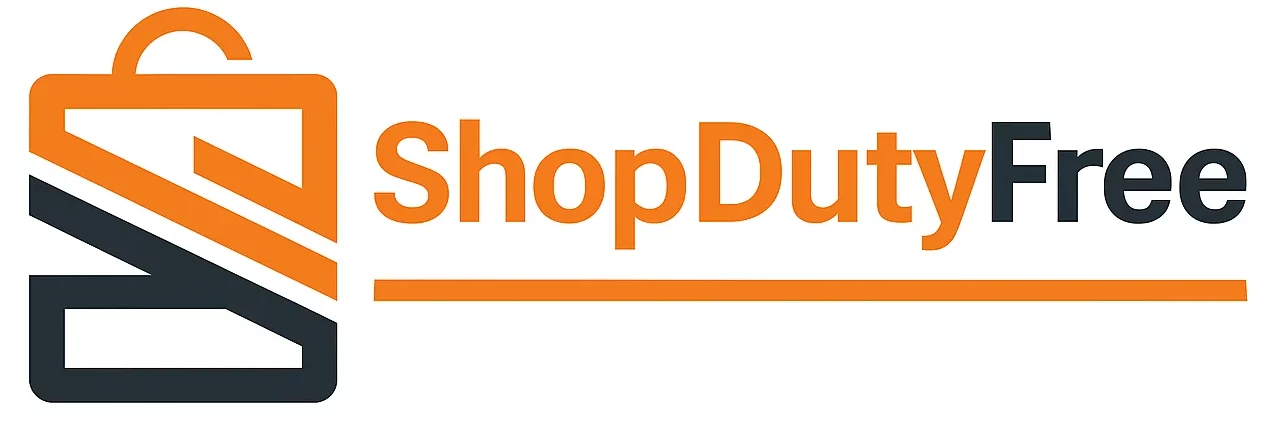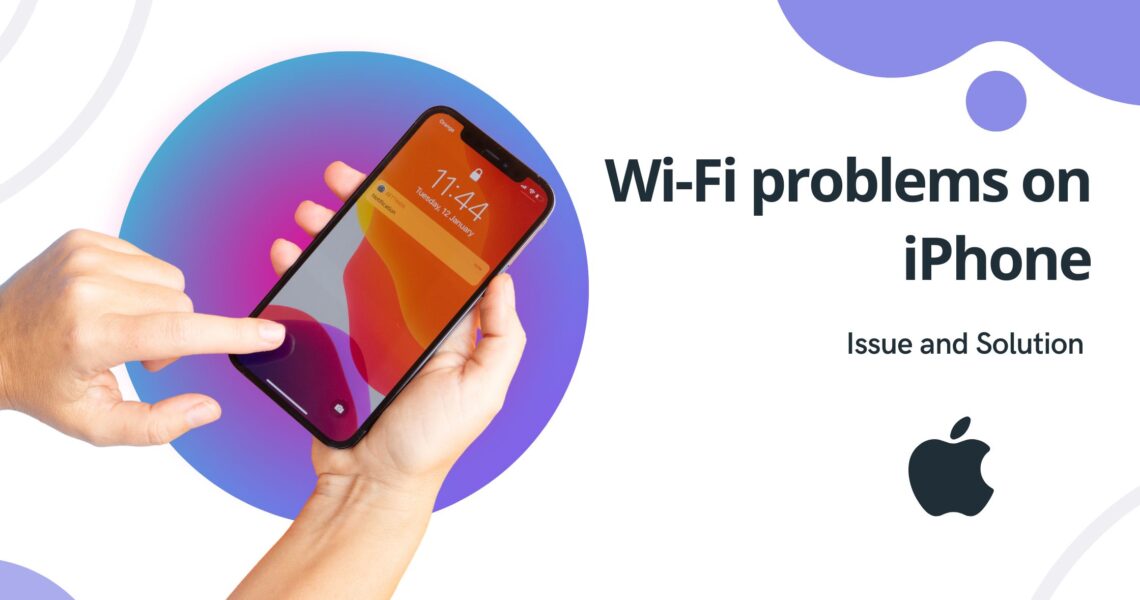Wi-Fi Problems on iPhone: Issue and Solution.
I’m sure that as a user of such a prestigious device as an iPhone, it’s quite annoying to face recurring issues with the Wi-Fi connection on the device. This article is specially designed to help you fix Wi-Fi problems in situations where your iPhone is not connecting to Wi-Fi or you are experiencing slow Wi-Fi connection on iPhone.
Troubleshooting Wi-Fi Issues on iPhone: Complete Guide for Users
Wi-Fi issues on iPhone is something most users have reported at some point. However, there are several simple and effective ways to troubleshoot iPhone Wi-Fi problems that you can try before seeking professional help.
Why isn’t Wi-Fi working on iPhone?
The main reasons an iPhone might have Wi-Fi problems could be related to network settings, physical interference, outdated software, among others. So, before panicking, let’s go over some possible solutions.
Check your internet connection
The first step to fix iPhone Wi-Fi is to check your internet connection. Make sure your router is on and working correctly and check if other devices in your home are using the same wireless network. If too many devices are connected, your iPhone’s Wi-Fi might drop. Try moving closer to the router to improve iPhone Wi-Fi signal. If none of this works, restart your iPhone and your router.
Disconnect and reconnect to the network
If the connection is still a problem, you can try forgetting the network and then reconnecting. Under Settings > Wi-Fi, select your network and choose “Forget this network”. Then select the network again and enter your password.
Reset Network Settings
If the problem persists, you can reset your iPhone’s network settings. Keep in mind that this will erase all saved Wi-Fi networks, passwords, and VPN settings. Try reconnecting to your Wi-Fi network after resetting.
Update the Software
One of the reasons Wi-Fi isn’t working on iPhone could be outdated software. To check, go to Settings > General > Software Update and download and install any available updates.
Contact Technical Support
If after trying all these steps, the problem persists, we recommend contacting Apple’s technical support.
Remember that Wi-Fi issues on an iPhone can be due to various causes, and each situation is unique. So, if your iPhone won’t connect to Wi-Fi, don’t despair. Follow these simple guidelines, and we assure you that you’ll be able to improve iPhone Wi-Fi signal.
Remember that on the website shopdutyfree.uk, you can find all Apple products at the best price, and on our blog, you’ll find news and solutions to common technology and Apple issues. Don’t hesitate to visit us; we’re here to help you.
FAQs
Why can’t my iPhone find any Wi-Fi network?
This could be the result of several factors, including software and hardware issues. Try restarting your device and see if that resolves the issue.
How do I reset my Wi-Fi on iPhone?
Go to Settings -> Wi-Fi and turn it off. Wait a few seconds and turn it back on.
What do I do if my iPhone won’t connect to Wi-Fi even after resetting the network settings?
You can try updating your device’s software. If this doesn’t fix the problem, you may need to contact Apple’s technical support.
How can I improve Wi-Fi signal on my iPhone?
Move your iPhone closer to the router for a better signal. You can also try changing Wi-Fi channels or use a 5GHz network if possible.
Why is my iPhone Wi-Fi slow?
This could be due to too many devices on the same network, physical interference, or a slow router. You can also try restarting your router to fix it.