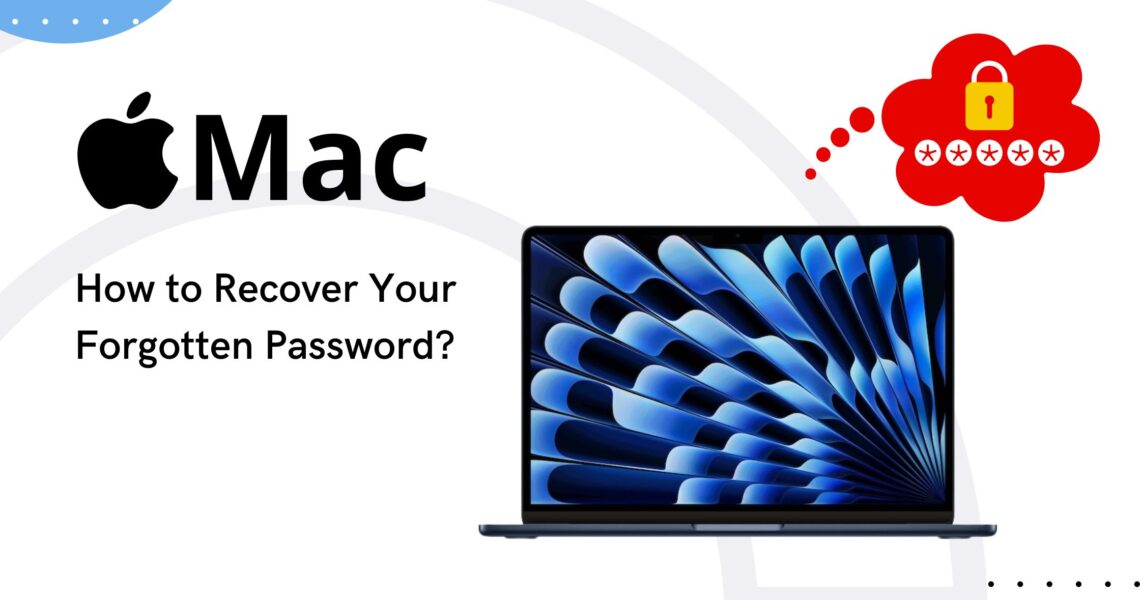How to Recover Your Forgotten Password on Mac?
We all know how frustrating it can be to forget a password, especially when it comes to our beloved Mac. There’s nothing worse than finding yourself in a situation where you say “Forgot Mac password,” right? But don’t worry, we’ve prepared a detailed guide to help you recover your Mac password easily and painlessly (more or less).
First, we want to reassure you. If you’re thinking “I can’t log in to Mac” because you’re locked out and don’t know what to do, there are several solutions. No matter if your Mac password is locked, here we will show you step by step how to recover it.
Use Your Apple ID to Recover Mac Password
The quickest way to recover your forgotten Mac password is through your Apple ID. On the login screen, look for the question mark icon next to the password field and click on it. Select “Reset using your Apple ID.” Follow the prompts and voilà! Your password is restored.
Use Your Recovery Key
If when you set up your Mac you created a recovery key, now is the time to use it. Just select “Reset with recovery key,” enter your key, and follow the instructions. Soon you’ll have access to your Mac again!
Start Your Mac in Recovery Mode
If none of the above options have worked for you, you can start your Mac in recovery mode to reset Mac password. This will involve using the Terminal Utility, so you’ll need to turn on your Mac while holding down the Command (⌘) and R keys until the Apple logo appears. From there, access “Utilities,” select “Terminal,” and type “resetpassword.” Follow the instructions, and you’ll be able to set a new password.
Contact Apple Technical Support
If after all you still can’t reset your password, it’s time to turn to the experts. You can contact Apple Technical Support for further assistance. They can guide you through the process or even take control of your Mac and fix the problem.
In conclusion, it’s not the end of the world if you’ve forgotten your Mac password. There are multiple ways to recover it and continue enjoying all the benefits your Mac has to offer.
If you still have questions or want to learn more about Apple products and their features, we invite you to visit Shopdutyfree.uk. In addition to finding a wide variety of Apple products at the best prices, on our blog, you can find more articles and step-by-step guides like this one to solve all your doubts about Apple products.
Frequently Asked Questions
What should I do if I can’t log in to my Mac? Use your Apple ID or your recovery key to reset your password. If both methods fail, start your Mac in recovery mode and use the Terminal Utility.
How can I reset my Mac password if I forgot it? You can use your Apple ID, your recovery key, or start your Mac in recovery mode and use the Terminal Utility.
What should I do if my Mac password is locked? You can reset your password using your Apple ID, your recovery key, or the Terminal Utility via recovery mode.
Can I contact Apple technical support if I can’t recover my Mac password? Of course, Apple provides technical assistance to help you reset your password.
Will I lose my files if I forget my Mac password and have to reset it? No, resetting your password will not erase your files or personal information.